Flood Fill Notes enables you to quickly add keywords to a set of specified files without having to edit each file's Note fields individually.
This is ideal for creating large numbers of similar notes that may apply to multiple files (e.g. notes associated with a particular projects, groupings of photos and images etc.)
![]() Notes
Notes
1. Navigate to the folder where you wish to apply the flood fill
2. Click on Notes, click on Flood Fill Notes
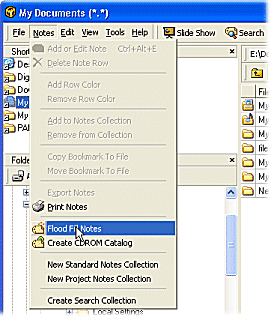
3. The Flood Fill Main Window provides the options for specifying how the Flood Fill will operate
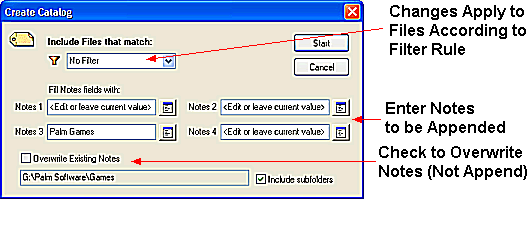
4. Enter the file match criteria for the files that FNO3 will flood fill (see File Match Criteria Construction)
5. Enter any keywords or Notes that are to be applied to all files meeting the search criteria
![]() Note
Note
6. After completing the selections of the Create Catalog Main Window click Start
7. FNO3 will confirm the files matching the filter criteria. Uncheck any files in the results list to exclude those files from the Flood Fill
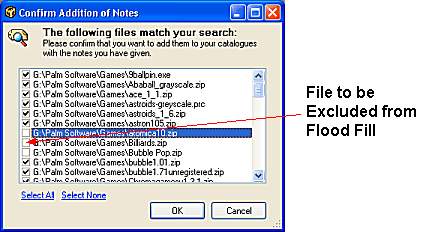
8. Click OK for FNO3 to apply the Flood Fill to all files in the Confirm Addition of Notes window
File match phrases can be constructed through the use of various wildcards as shown in the table below.
| Wildcard | Description |
| * | Used to match any number of characters. |
| ? | Used to match a single character |
| , (comma) | Used to OR keywords |
| & | Used to AND keywords |
![]() Note
Note
| Search String | Description |
| *fred* | Same as fred and will match for anything containing fred |
| fred???.* | Match for fred, followed by three characters, a dot and any file extension |
| fred*.*, mary*.* | Match for fred (followed by anything) dot any file extension OR mary (followed by anything) dot any file extension |
| fred & mary | Match for anything with fred in it AND anything with mary in it |
| Related Topics |
Creating Notes
Writing Notes on Multiple
Files
Searching for Notes
| Walkthroughs |