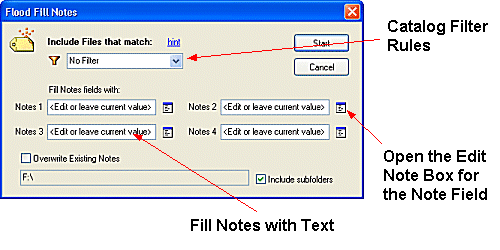
To create a Removable Catalog of a Clip Art CD containing thousands of PCX clip art images
1. Insert the Clip Art CD into your CD ROM drive.
2. Click the Extra Options Menu on the Notes Catalog Toolbar.
3. Click Create CDROM Catalog to display Flood Fill Notes window
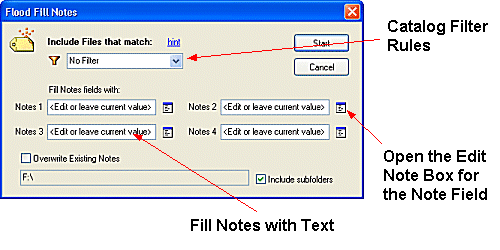
3. To include all files in the catalog leave the Include Files that Match field set to No Filter (also see File Match Criteria Construction)
4. To include common Notes text on all files in the catalog enter the required text in the Notes Fields
5. Select Start for FNO3 to search the CD-ROM for files
6. The Confirm Addition of Notes window will display all files matching the search criteria that was defined in the Create Catalog window
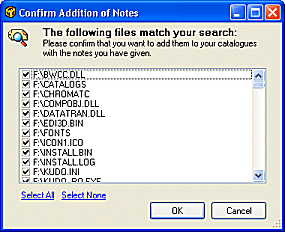
7. Accept the default settings and click OK
8. FNO3 will now create a Catalog called volumelabel where volumelabel is the Volume Label of your CD
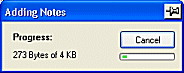
9. To view the Catalog navigate the Notes Catalog Pane to the Removable Folder.
10. Click on the CD-ROM Drive Letter (e.g. F) and select the Removable Catalog of the volumelabel of the ClipArt CD-ROM. In our Walkthrough this is MCLIP_6000. The Catalog contents will be displayed in the File List Pane
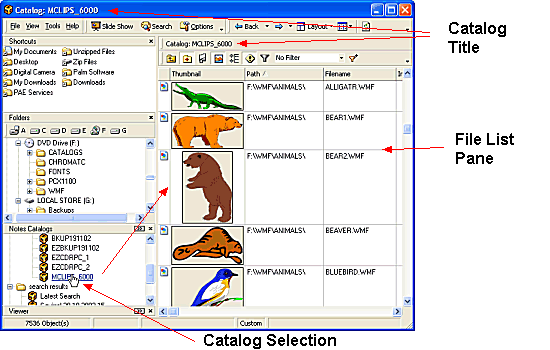
File match phrases can be constructed through the use of various wildcards as shown in the table below.
| Wildcard | Description |
| * | Used to match any number of characters. |
| ? | Used to match a single character |
| , (comma) | Used to OR keywords |
| & | Used to AND keywords |
![]() Note
Note
| Search String | Description |
| *fred* | Same as fred and will match for anything containing fred |
| fred???.* | Match for fred, followed by three characters, a dot and any file extension |
| fred*.*, mary*.* | Match for fred (followed by anything) dot any file extension OR mary (followed by anything) dot any file extension |
| fred & mary | Match for anything with fred in it AND anything with mary in it |
| Related Topics |