Writing Notes against Multiple Files
FNO3 allows Notes to be written against multiple files
simultaneously. This can be very useful if there are Note keywords to be used
for selections of files within a folder
1. Select the group of files in the File
List Pane against which the Notes are to be
written

2. Right click the selection to display the right click menu
and select Add or Edit Note or Select Add or Edit Note from the Notes
Menu on the Main Toolbar
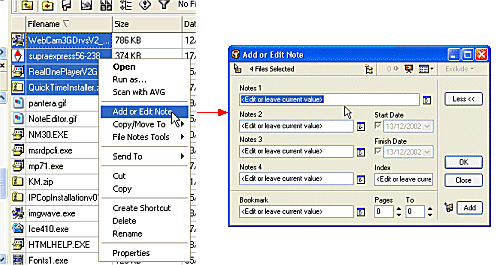
 Note
Note
- When writing Notes against multiple files in a Collection
where the Collection files are located across different folders the Notes
Menu Add or Edit Note must be used
3. Click inside the Notes 1 field to be edited
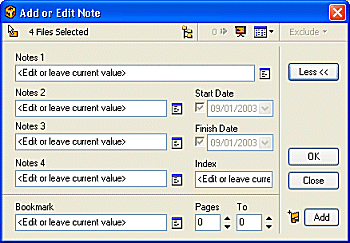
4. Enter text into the field to write a Note against all selected
Files
 Notes
Notes
- If Notes already exist in the Note field new text will
overwrite the existing Note (to append to existing Notes see below)
- To append text to existing Notes use the format '+ appended
text'
where appended text is the text to be appended to the Note (see example
below)
- keywords for such information as login name, date and time
can be included in the Note text (see Keywords)

 Note
Note
- Multiple users can edit notes simultaneously in the same folder
without affecting the previous user's notes.
- Multiple users cannot edit notes on the same file
simultaneously
Keywords
Deleting a Note
Searching For a Note
Using Flood Fill Notes
Introducing File Detection and Prompting


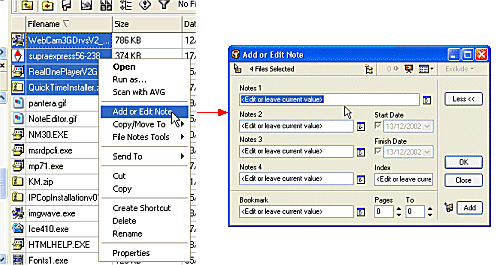
![]() Note
Note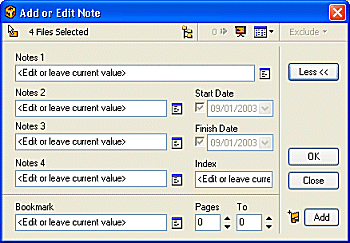
![]() Notes
Notes
![]() Note
Note