The features contained in FNO3 can be easily used as part of a electronic filing system.
There are countless types of filing systems such as bills, finance, personal records, etc.
Typically each filing system will contain Sections. Documents within those sections may then be filed and sorted in accordance with other sub-sections.
For example a simple filing system for a company's utility bills may contain such sections are Water, Electricity, Gas. Each section may then be sub-sectioned in accordance with Payment Outstanding,, Invoice Cleared. Within each of the sub-sections these bills may be sorted by date.
Utilizing Notes fields and Bookmarks FNO3 can be customized to convert such a filing system into a electronic version. Received bills would be scanned into the PC and then filed with Notes and Bookmarks being used to replicate the structure of the paper based filing system. With the availability of FNO3's filter and sort tools a very efficient Filing system can be created and managed.
Below is a brief overview of how FNO3 can be customized to implement a Utility Bill Filing System
1. Create a folder using FNO3 for storing the scanned bills and invoices
2. Right Click the Column Title Bar to enable the following Columns: Notes 1,Notes 2, Notes 3, Index, Start Date, End Date (see Customizing Columns)
3. Rename the Note Fields (see Customizing Columns) to reflect the sections of the paper based system. Example may be as follows:
| Note Field | New Title | Example contents |
| Start Date | Payment Due | Date when invoice should be paid |
| Finish Date | Invoice Paid | Date invoice paid |
| Index | Dollars | Value of Bill |
| Notes 1 | Utility | Electricity, Gas, Water, Sanitation |
| Notes 2 | Contact Information | Company Name, Address, Phone Numbers |
| Notes 3 | Special Details | Any additional notes relating to the bill |
3. Reorder the columns as required (see Customizing Columns) and then the File List Pane Column Title bar should now appear as follows
![]()
4. When new scanned documents are added to the system information can be entered in the Notes fields as appropriate. An example is shown below
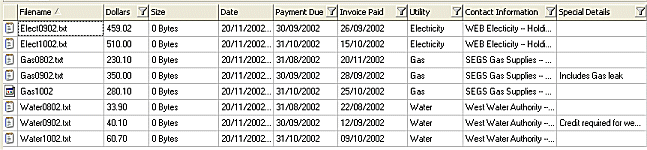
5. By applying Filters and sorting by the Payment Due date column the history of particular bills can be viewed.
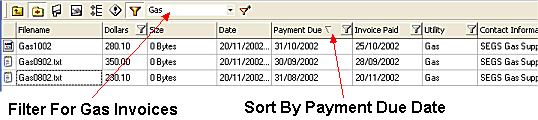
6. The sum values feature can be used to calculate the dollar column value of selected invoices (see Using the Sum Values Feature)
| Related Topics |
Creating Notes
Creating a Bookmark
Customizing Columns
Using the Sum Values Feature
| Walkthroughs |
Changing a
Note Field Title
The Lawyers Filing System