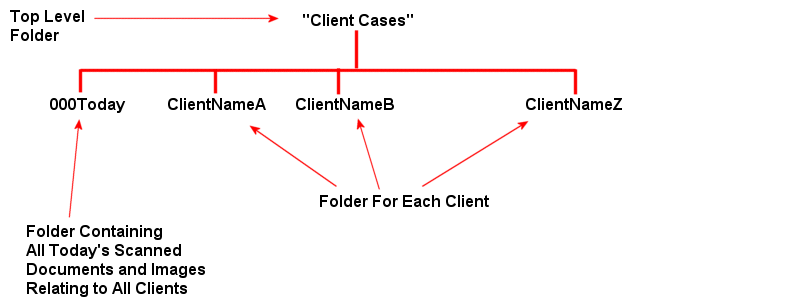
The following walkthrough is a simplified example of how FNO3 can be used within a Plaintiff's Personal Injury Law Office to vastly improve access and management of all information relating to Client cases.
The objective therefore is to take an existing paper based Lawyers office environment and convert it to an electronic based system using FNO3 as the central resource.
It
is
assumed that the current paper system groups documents in Case Folders divided
into file Sections which include, for our example:
Correspondence
- Includes letters, attorney-client agreement, litigation costs.
Damages - Includes medical reports, medical bills, liens, damage photos, rental
car bills, etc.
Liability - Includes police report, liability photos, witness statements,
experts resumes and reports, etc.
Pleadings - All non-discovery court documents
Written Discovery - Propounding Document grouped with Responses
Deposition Transcripts
Photocopied Medical and Employment Records
Court Transcripts
etc.
Correspondence, Damages and Liability Documents are ordered by document date. Pleadings and Written Discovery are by date and then further grouped using an Index so Plaintiff’s Interrogatory Set 1 might be 1.00 and the Responses to Set 1 would be 1.01, 1.02, etc.
Note fields within FNO3 will be renamed as follows:
| Notes 1 - | Case |
| Notes 2 - | Section |
| Notes 3 - | Description |
| Date 1 - | Doc Date |
| Index | Index
or Index/Amount if Medical Costs, Lien Amounts and Case Costs |
Documents
come from two sources: Internal word processed documents and those images
obtained by scanning or web pages.
This example will discuss scanned documents only.
Newly created word processed documents can be handled at the creation level where the typist will fill in FNO3 note data as he or she saves a new document. Old documents can be scanned or processed using similar techniques.
An example folder structure is shown below:
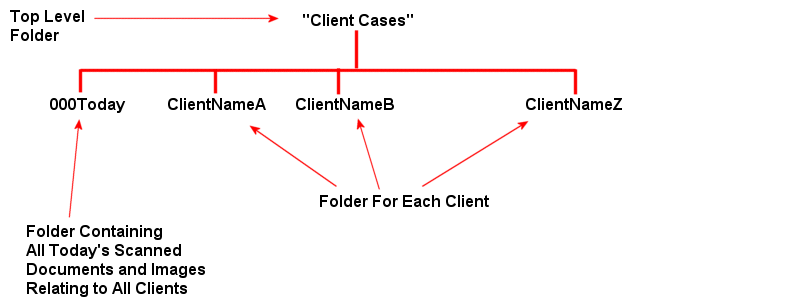
![]() Note
Note
1. If not already present, create a folder called Client Cases. This will be the top level folder for all client case material
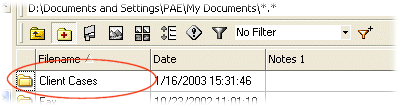
2. Double click onto the Client Cases Folder to display the Folder contents in the File List Pane
3. Create sub-folders under Client Cases for 000Today and the client names. For the purpose of the Walkthrough we will use the client name folders as ClientNameA, ClientNameB, ClientNameC
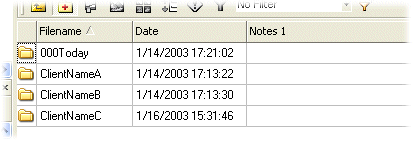
4. Double Click on the 000Today folder to move into that folder
5. The 000Today folder will need to display the Note columns mentioned in the first part of this section (Case, Doc Date, Section, Description and Index/Amount if cost data is to be included)
6. Select Define Notes Titles from the Columns Templates Menu
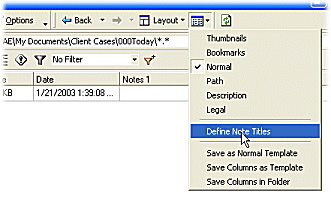
7. Rename the Note titles as indicated in the table below
| Notes 1 - | Case |
| Notes 2 - | Section |
| Notes 3 - | Description |
| Start Date - | Doc Date |
| Index | Index/Amount |
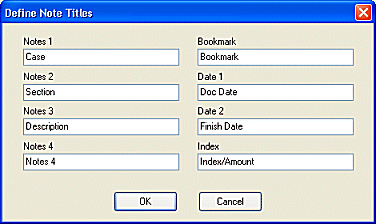
8. Select OK to save the new titles
9. Right Click on the Column Titles bar to display the Column Edit/Selection menu (See Customizing Columns)
10. Check and enable the newly renamed Note Fields shown in the image below (Index, Doc Date, Case, Section and Description).
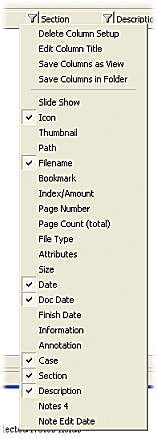
11. The Column Title Bar will now display the selected Notes fields

12.The 000Today folder is now prepared for Client Case scanned documents.
13. Save the 000Today folder Notes titles as a template called Legal by selecting Save Columns as Template in the Columns Templates Menu. This Columns template can then be used as a for the ClientName folders column titles
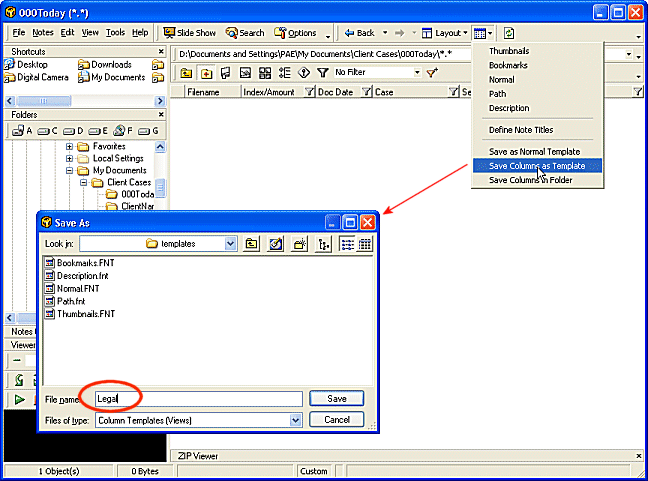
14. Navigate to each ClientName Column and select the Legal view for each folder from the Columns Templates Menu
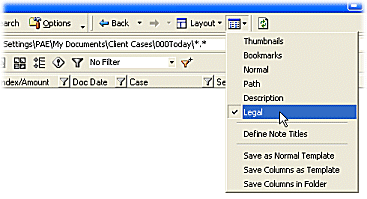
![]() Note
Note
The Case column will not be required in the ClientName folders and therefore can be hidden by selecting the Column Title Edit/Selection menu (right click) and deselecting the Case field
1. All scanned documents for the current day are initially stored in the 000Today folder. Word processor documents can be immediately stored in their respective ClientName folder.
2. Scanning devices use a variety of naming conventions. A standard naming convention will therefore need to be adopted for the scanned documents that will be placed in the 000Today folder. Files can either be renamed within the 000Today folder using the rename wizard or renamed during the process of moving the files into the 000Today from their original scanned location (also using the rename wizard)
![]() Note
Note
3. At the time of saving the files the Note fields are edited accordingly with information relating to the document (Doc Date, Case, Section, Description, Index/Amount).
4. The administrator using FNO3 File Filtering of the Case Note field organizes the files in the 000Today folder and moves them to their respective ClientName folder
5. Each ClientName folder will then contain all associated documents of that Case. When Client cases are accessed FNO3 filtering can be used to display specific records and documents associated with each ClientName . Further filtering can be performed to display only certain file Sections appropriate to a Client Case. Where files present in the ClientName folder have associated costs entered in the Index/Amount field, these can be summed using the Sum Values feature.