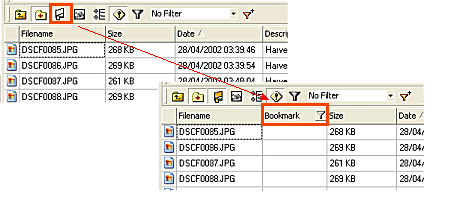
1. Enable the Bookmark view using the Bookmark Icon on the File Filter Toolbar. This will display the Bookmark Column in the File List Pane
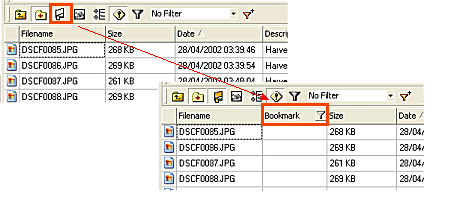
2. Click on the Bookmark field against the chosen file to open the Bookmark Edit Window
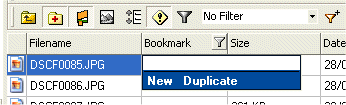
3. Enter the title of the Bookmark in the Bookmark Edit Window and then press Enter or select New.
4. A bookmark will now be created and displayed in a new row below your existing file if the Folder is sorted by Filename.
1. Open the Add or Edit Note Box (see Add or Edit Note Box)
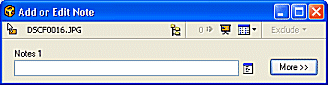
2.
Select the ![]() button to display the additional Notes fields
button to display the additional Notes fields
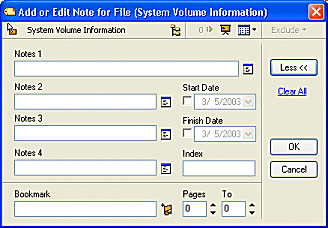
3. Click the ![]() button
button
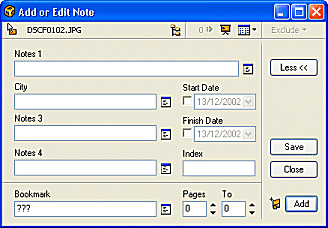
![]() Notes
Notes
The first click on the ![]() button clears the Bookmark field and leaves all Notes fields with their
current contents
button clears the Bookmark field and leaves all Notes fields with their
current contents
The second click on the ![]() button will clear the Bookmark field and all other Notes fields
button will clear the Bookmark field and all other Notes fields
4. Enter the text in the Bookmark field
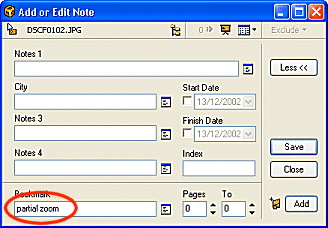
5. Press the Save button to save the new Bookmark then Close to close the Add or Edit Note window.
![]() Note
Note
The Save button will be replaced by an OK button for single file editing. Selecting OK will Save the changes and Close the Add or Edit Note Window
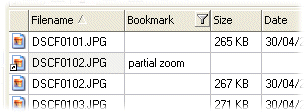
| Related Topics |
| Walkthroughs |