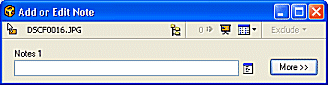
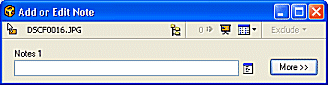
The Add or Edit note box is displayed when
The Add or Edit Note Box can be expanded to display other Notes fields by selecting
the ![]() button
button
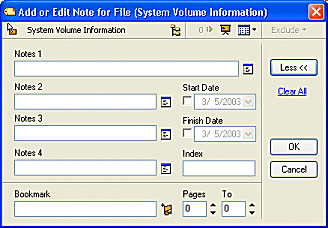
Details of the different sections of the Add or Edit box are described below:
|
Item |
Type |
Description |
| - | Use this icon to drag a file to a supported application (e.g. E-mail, MSN) or to the desktop | |
| - | Browse button. Select alternative files against which to write notes | |
| - | Show current file(s) in the Slide Show Viewer Pane | |
| - | Display Column Template Menu | |
| - | Create a new Bookmark. Select this button and enter a new Bookmark name in the Bookmark field (also see Creating a Bookmark) | |
| Numeric | The page(s) of the document to which the Notes apply | |
| Notes 1 - Notes 4 fields | Textual | Note fields for creating Notes against the document |
| - | Select this icon to use the
Multi-Line Notes Editor to enter text in the Notes field
|
|
| Textual | Bookmark Field. (see Introducing Bookmarks) | |
| Numeric | Use this field to enable numeric sorting of files displayed in the file list pane | |
| Date | Date field for use with Notes (e.g.
Indicating date of first Note entry)
|
|
| Date | Date field for use with Notes (e.g.
Indicating date last Note entry was made)
|
| Walkthroughs |