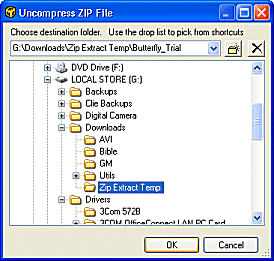
ZIP files can be uncompressed directly from the File List Pane or using the File Menu Uncompress ZIP file selection.
1. Select the ZIP file to be uncompressed in the File List Pane
2. Click on the Main Toolbar File Menu
3. Click on Uncompress (Unzip)
4. Select the destination folder to unzip the selected file
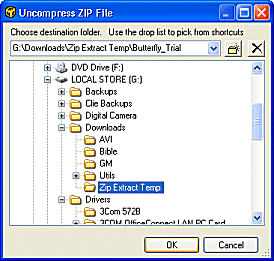
5. Click OK
6. FNO3 will uncompress the ZIP file into a sub-folder under the selected destination folder and display a ZIP progress window.
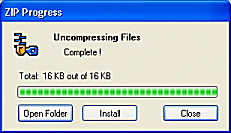
7. Select Open Folder to navigate in the File List Pane directly to the destination folder of the uncompressed ZIP file
8. If the ZIP file contents include a install file (e.g. setup.exe) then select Install for FNO3 to search and run that file.
![]() Note
Note
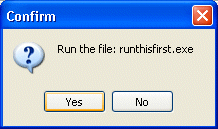
| Related Topics |
FNO3 and Zip Files
The Zip Viewer
Extracting Individual Files from ZIP
files
Executing Files within ZIP files