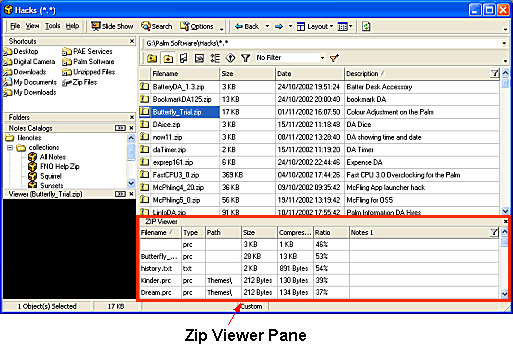
1. Select the Zip file in the File List Pane
2. Open the Zip Viewer Pane to display the contents of the zip file
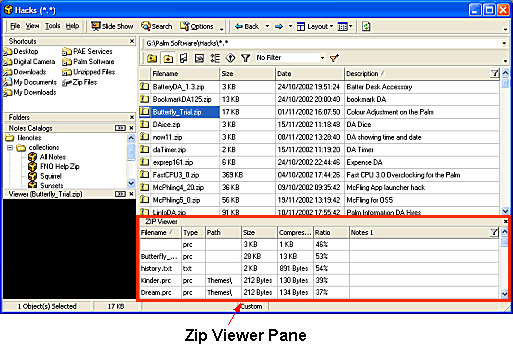
3. Double click on the file in the File List Pane to access the Uncompress ZIP File window to choose the destination folder into which to extract the Zip file contents
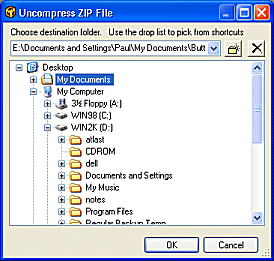
![]() Notes
Notes
The default directory in the Uncompress ZIP file window is configured under the FNO3 Options Zip Files Options tab
If no default folder has been specified in the Zip File Options FNO3 will use the My Documents\zip_filename folder (where zip_filename is the name of the Zip file being uncompressed)
Files will be extracted into a sub-folder of the same name as the Zip file
| Related Topics |
Zip Viewer Pane
Extracting Individual Files from ZIP files
Executing files from within ZIP files
Adjusting Panes