Outside-In Text Mode
To view a selected document in Text Mode select the Text Mode icon  on the
Outside-In Viewer toolbar
on the
Outside-In Viewer toolbar
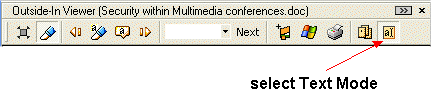
An example of a document displayed in Text Mode is shown below:
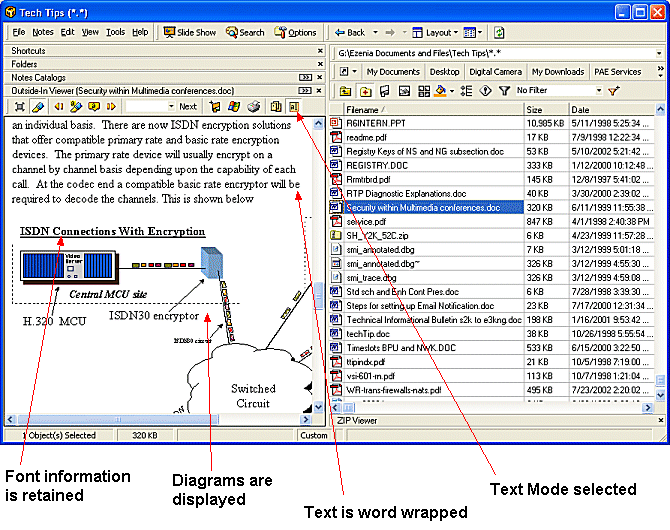
Text Mode can be used in two modes
- Word wrapped with no page formatting. This mode is displayed in the
example above
- Size to fit mode where the document is paginated in the viewer as shown
below
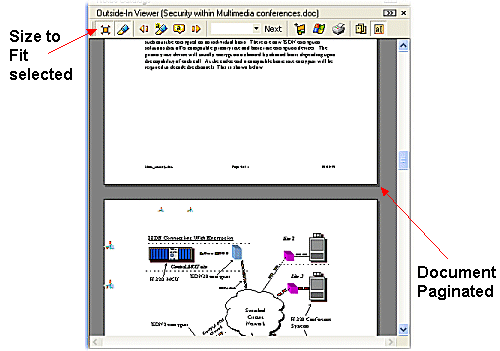
 Note
Note
- Pagination in size to fit display mode may not follow exact pagination
positions as when viewing the document in it's native application
- Size to fit display mode does not insert page breaks into the document.
Therefore it is not possible to bookmark specific pages in text mode 'size
to fit' display. Bookmarks in Text Mode relate to character position within
the document. To bookmark precise pages use Page
Mode
Text Selection and Highlighting
While in Text Mode text can be selected and highlighted using tools on the
Outside-In Viewer Toolbar
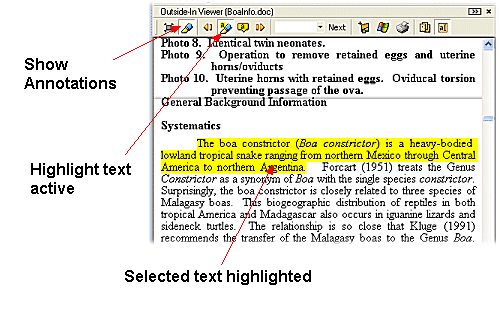
Sticky Notes
Sticky Notes is a feature that enables a document to be annotated with yellow
note boxes.
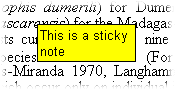
A sticky note is inserted at the position of the cursor by selecting the
sticky note tool  located on the Outside-In toolbar. Enter the
required note text into the Attach Sticky Note dialog window and select OK
for the the Note to be added to the displayed document.
located on the Outside-In toolbar. Enter the
required note text into the Attach Sticky Note dialog window and select OK
for the the Note to be added to the displayed document.
 Notes
Notes
- Annotations are not automatically saved to the displayed document unless
the Automatically Save Annotations is selected (see Outside-In
Viewer Extra Options Menu)
- To locate note annotations (highlights and sticky notes) in a document use
the
 and
and  tools
on the Outside-In Toolbar to move to the
previous or next annotation
tools
on the Outside-In Toolbar to move to the
previous or next annotation
- All annotations in a document can be displayed or hidden using the show
annotations button
 on the Outside-In Toolbar
on the Outside-In Toolbar
Using Outside-In
Outside-In Toolbar
Outside-In Page Mode
Outside-In Viewer Extra Options Menu
![]() on the
Outside-In Viewer toolbar
on the
Outside-In Viewer toolbar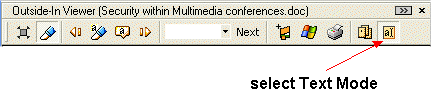
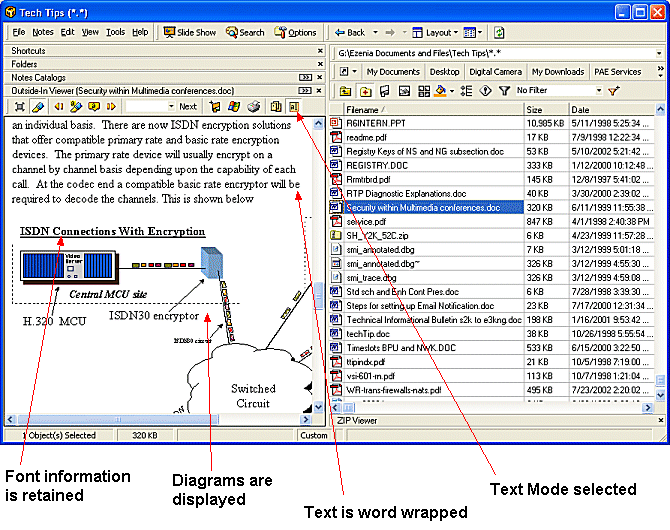
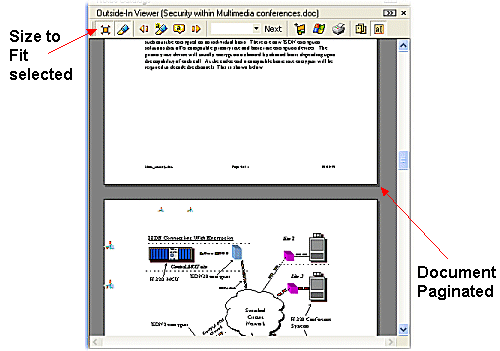
![]() Note
Note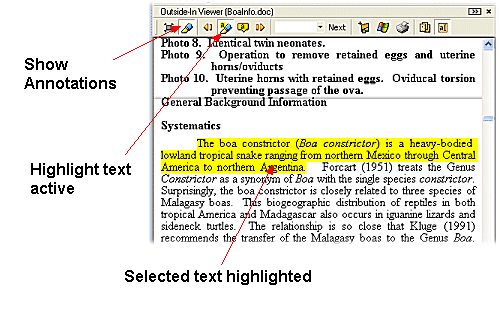
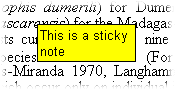
![]() located on the Outside-In toolbar. Enter the
required note text into the Attach Sticky Note dialog window and select OK
for the the Note to be added to the displayed document.
located on the Outside-In toolbar. Enter the
required note text into the Attach Sticky Note dialog window and select OK
for the the Note to be added to the displayed document.![]() Notes
Notes