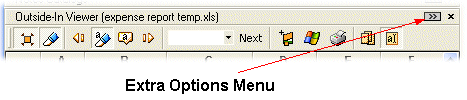
The Outside-In Viewer Extra Options menu is located at the top right corner of the Outside-In Viewer toolbar
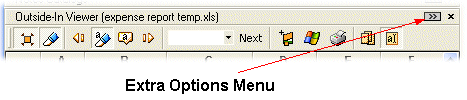
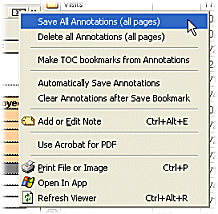
The table below describes the available commands from the extra options menu
| Command | Description |
| Save All Annotations | All annotations to the current document
(including all pages) will be saved into the Annotation
Note Field of the current document file name - not as a bookmark.
Tip: By assigning an author's name for each bookmark, multiple users can add different annotations to the same document |
| Delete All Annotations | Delete all annotations on all pages. This will remove annotation information in the Annotation field of the current document file name or the currently selected bookmark if that is being viewed |
| Make TOC bookmarks from Annotations | FNO3 will create a Table of Contents
set of bookmarks using each
annotation.
|
| Automatically Save Annotations | Check this option to automatically save an annotation when it is created or edited (this automates the Save All Annotations option) |
| Clear Annotations after Save Bookmark | Clear all annotations so the document is clean and ready to add annotations for the next bookmark |
| Add or Edit Note | Open the Add or Edit Note box |
| Use Acrobat for PDF | Check this option to use Adobe Acrobat Reader in the Viewer instead of the Outside-In viewer for .pdf files |
| Print File or Image | Print the currently displayed file or image
|
| Open In App | Open the current displayed document using it's native application |
| Refresh Viewer | Refresh the viewer pane |