1. To create a new Collection click on the
Extra Options Menu ![]() on
the Notes Catalog Toolbar
on
the Notes Catalog Toolbar
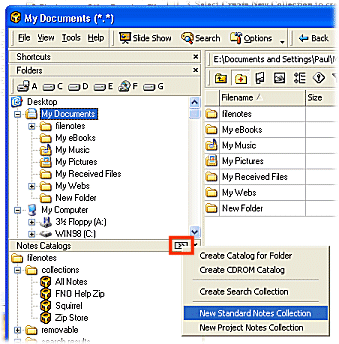
2. Alternately right click on the Notes Catalog Collections folder
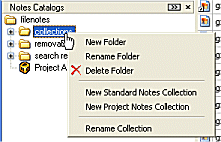
3. Select New Standard Notes Collection to create a the New Collection
4. Enter the name of the Collection and Select OK
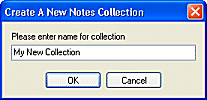
5. The Collection is displayed under the Collections Folder in the Notes Catalogs Pane
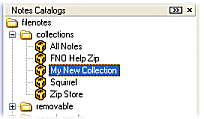
6. To add files to the Collection drag the files from the Folder Pane or File List Pane directly into the New Collection. Files can also be added to a Collection by using the Notes field right click menu (see Adding Files to a Collection)
![]() Note
Note
A new Collection can also be created using the File List Pane right click FNO menu. See the Walkthrough Creating a Collection using the File List Pane Menu
| Related Topics |
Removable Catalogs
Search Results Catalogs
| Walkthroughs |
Creating an MP3 Collection
Creating a Collection using the File List Pane menu