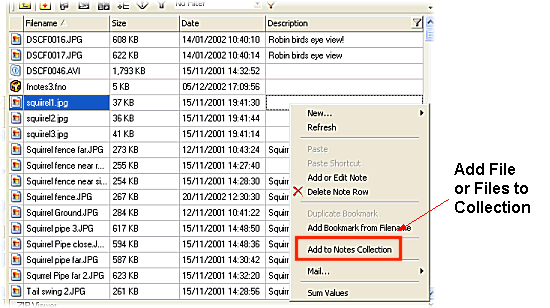
Files can be added to Collections by dragging single or multiple folders or files from the File List Pane or Folders Pane onto the destination Collection in the Notes Catalog Pane.
Files can also be added to Collections using the Notes field right click menu as described below.
1. From the File List Pane right click the Notes field of the file or files to be added to the Collection
2. Select Add to Notes Collection
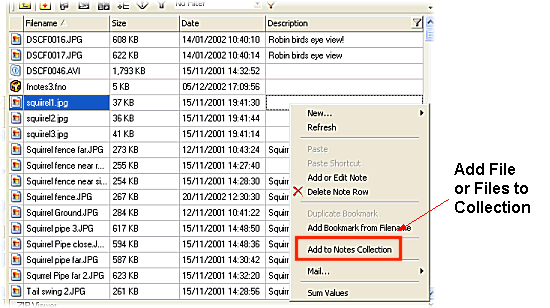
3. Files can be saved to existing Collections or to a new Collection using the Save As box.
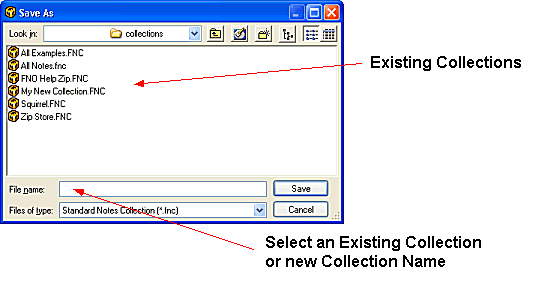
4. Select a Collection from the list of existing Collections or enter the new Collection name in the File name: window.
5. Select Save to add the file or files to the chosen Collection
6. The Collection can be accessed from the Notes Catalogs Pane
| Related Topics |
Notes Catalogs Pane
Collections
| Walkthroughs |