This feature enables a document or image while
displayed in the Viewer to be
cropped to a specific size by using the crop selection tools (![]() and
and ![]() )
)
![]() Notes
Notes
Cropping changes to the document/image displayed in the Viewer Pane do not affect the original document
The changes made to the image while in the Viewer can be saved to a Bookmark for later retrieval and use
To return to the original document image click on the file icon or the thumbnail image (if enabled - see customizing columns)
1. Select the file in the File List Pane so that it is displayed in the Viewer
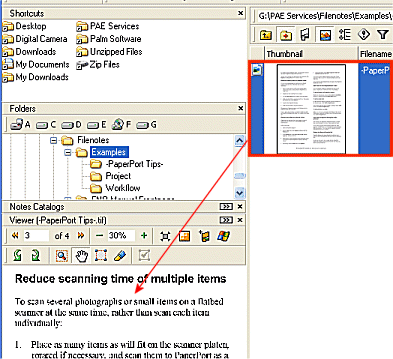
2. Select the Make a Crop
Selection tool ![]()
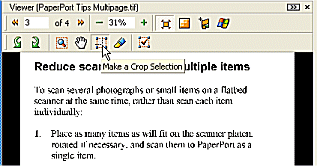
3. Create the required selection (see Image Editing Toolbar)
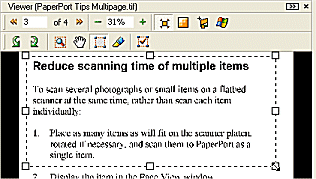
4. Click on the Crop image to
Selection tool ![]()
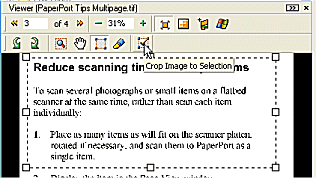
5. The image viewer will display the cropped section as a new image

| Related Topics |