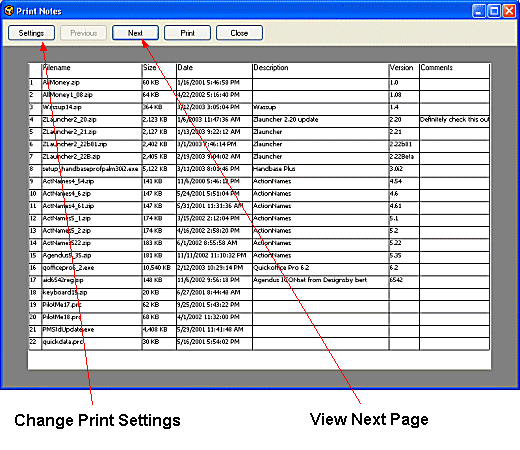
A fully featured print facility is available within FNO3 to print and store Note Catalogs in paper format.
The Print Notes feature prints the full contents of the File List Pane
1. Display the folder or Catalog to be printed in the File List Pane
2. On the Main Toolbar Click File, click Print Notes to display the Print Notes Main Window
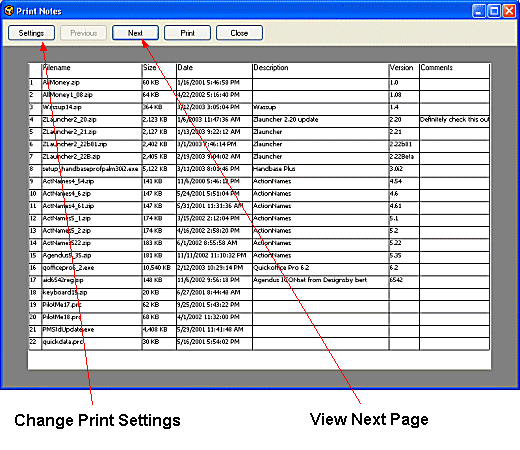
3. Select Settings to make format adjustments to the final print out (see Print Settings)
4. Select Next to view additional pages to be printed
5. Select Print to print the contents of the File List Pane
![]() Notes
Notes
Print Notes formatting will normally follow the What You See is What You Get rule for the File List Pane. The only exception is with Word Wrap - see below.
Print formatting will normally follow the Word Wrap setting for each column (see File Filter Toolbar for Word Wrap enabling). One exception is when Thumbnails are enabled (see Customizing Columns). If thumbnails are enabled then the Print formatting will automatically enable Word Wrap
When printing Notes with visible thumbnails confirm that the thumbnail column width is sufficient to display the complete thumbnail image to ensure the full image is printed correctly.
| Related Topics |