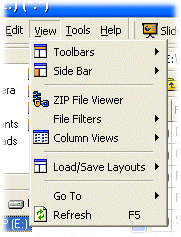
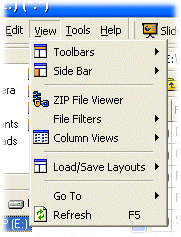
| Menu Choice | Options | Description |
| Toolbars | Views Address File Filter Drives Tools Viewer Image Editing Video Editing Reset Toolbars |
Choose to display or hide optional toolbars
|
| Side Bar |
Shortcuts Folders Notes Catalogs Sidebar Viewer |
Select the panes to be viewed in
the Sidebar |
| Zip File Viewer | Zip File Viewer | Choose to display or hide Zip File Viewer in the Main
Window |
| File Filters |
Show Hidden/System Bookmarks Word Wrap |
Filter the visible columns of
the File List Pane.
|
| Go to Command Line | Jump to the address toolbar command line | |
|
Apply Filter File Filter |
Toggle current file filter on/off Specify filter rule to be applied to the File List Pane - see File Filter Toolbar |
|
| Column Views | Custom Columns Templates List | Select from the available list of columns templates to be applied to the current folder in the File List Pane - see customizing columns |
| Define Note Titles
Save as Normal Template |
Change Notes column titles using
the Define Notes Title Box - see Changing
Notes Titles
Save the current column characteristics of the File List Pane to be used as the normal display for all folders |
|
| Save Columns as Template | Save the current column characteristics of the File List Pane as a Template to appear in the saved Columns Templates List | |
| Save Columns in Folder | Save the column title changes for the local folder | |
| Load/Save Layouts | Custom Layout list Save Layout Delete Layout |
Load a Layout from the list of
available Layouts (see Creating a Layout) Save the current FNO3 layout as a Layout Template (see Creating a Layout) Delete an existing Layout (see Creating a Layout) |
| Go To | Back Forward Go up to Parent Folder |
Navigate within the File List Pane |
| Refresh | Refresh Main Window contents |