The slide show toolbar is shown below along with a brief description of the controls
![]()
| Icon | Description |
|
Return to first slide |
|
|
Go to previous slide |
|
|
Play (Start Slide Show) |
|
|
Go to next slide |
|
|
Toggle full screen slide view |
|
|
Toggle Auto-Fit |
|
Rubber band select and zoom.
|
|
Move (pan) around the current slide when
in zoom mode
|
|
Highlight sections of the current slide
|
|
Move the slide viewer between
pages of a multi-page document
|
|
Adjust the zoom level of the
current slide.
|
|
| Close the Slide Show window | |
|
Slide Show menu options (see below) |
The Slide Show menu has a minimised view and full view as shown below
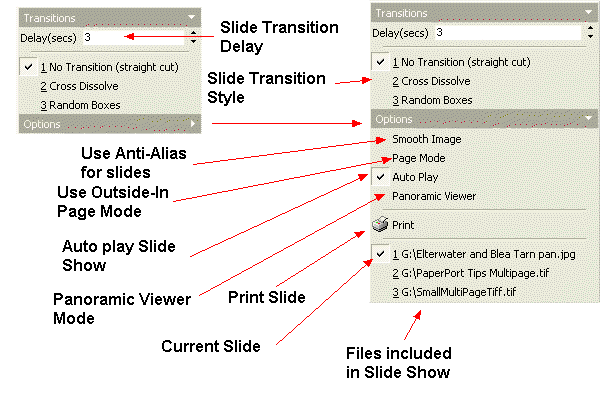
![]() Note
Note
The slide show toolbar is removed from the slide show window after 2 seconds of mouse inactivity. When the mouse is moved the toolbar will reappear
The Auto Play Slide Show option provides a method of instantly previewing a file by selecting Slide Show. If files are only to be displayed when you press "play" toggle the auto play off.
The Panoramic Viewer mode automatically pans the display of a wide image in steps. This prevents having to use the scrollbars in the Slide Show Viewer to view wide images
| Related Topics |